This is found in the file menu of the script packager.
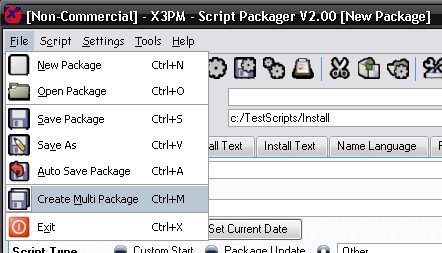
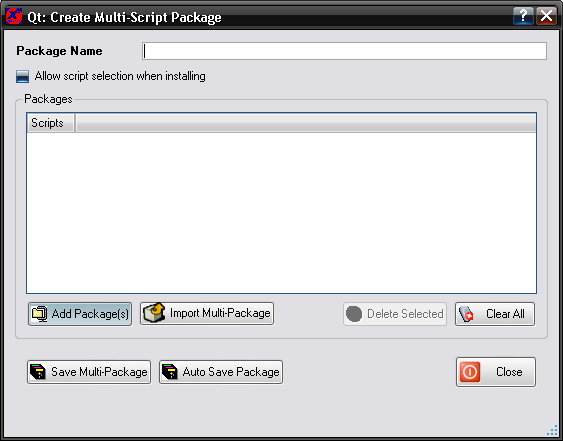
Multi-Packages are packages that can have more than package in, ie you can create a collection of packages to be installed by a single file
When you install the Multi-Package, each package inside will be treated as seperate packages, and will be the same as if you installed all of them seperatly.
The main advantage is that you can supply lots of scripts all in one file.
This is found in the file menu of the script packager.
The package name is what the multi package is know as, this is displayed in the installer when installing the full pack.
This option is used to allow users to select which scripts they wish to install from the package. With this enabled, a dialog will open up when installing allowing them to choose, otherwise it will just install all of the scripts.
Click on the add package button to add new scirpt packages to the list, this will open up a file dialog to select the spk files to add, you can select multiple files at a time. You can also drag and drop files into the scripts list.
These files will be added onto the scripts list.
You will notice the check mark next to each script, this determines if the script should be enabled when installing. Any scripts that arn't checked will be installed and disabled.
You can import other multi packages, this allows you to open multi packages to add or remove scripts, or allows you to combine multiple script packages together.
Selecting the Import button brings up the file dialog to select the multi package to import.
Once selected, the scripts inside the multi-package will be added to the list, these will be prefixed with "<MULTIPACK>" to denote they are inside a multipackage.
To delete a script from the list, simply select it, then goto delete selected. You can delete multiple scripts at a time. Using the "Clear All" button will remove all scripts from the list.
Finally, you need to save the multi package, select the save button then enter the filename to save under. The Autosave option is like the one for saving normal script packages, and saves with a default filename, which is the multi-package name in the default destination directory.
Note: To create multi-packages automatically, you can use a Batch Packager script to combine scripts into a multi-package.